When your device or TV and the Bluetooth are connected, the device indicates as connected on the list. A Bluetooth icon will appear on the screen of your tablet or phone, or PC. Today, let us explore how to learn how to connect your headsets to each one of the devices.
To connect your Bluetooth Headphones to a TV, PC, iPhone, or Android phone or tablet, you will need to switch on the Bluetooth feature on both devices. Then, go to the settings app, then tap connected devices then go to connection preferences, and finally Bluetooth. Make sure you have turned on Bluetooth. In the paired devices list tap the unconnected device but paired.
How to Connect Bluetooth Headphones To TV
A smart TV is built with wireless headphones to use with the TV. Wireless technology is fitted into the TV set to enable you to use wireless headphones with your TV. To connect your accessories for Bluetooth use the on-screen display on your tv.
On your TV look for the accessory menu, open Bluetooth options, and place the aforementioned to pairing mode. Your headphones should be in pairing mode as well. Once you enable the pairing mode, press the connection button on your headphones for a very few seconds.
On the on-screen display of your TV set, you will see headphones listed. With the TV’s remote control, select the headphones to complete the process. After pairing the headphones with the TV, as you power both of them on, automatically they will connect one to another.
In the case your television set is not a smart TV fitted with a Bluetooth connection, you can either plug in a Bluetooth transmitter or Bluetooth dongle. A dongle fastens on the USB port within your TV and provides it with Bluetooth capabilities.
If you choose to work with the transmitter, it will connect to your Bluetooth headphones by plugging into an audio output port within your TV or the headphone jack.
To determine the headphones that have such, we wrote a comprehensive guide to all you must know when buying wireless Headphones. It is worth checking out.
Recharging and Transmission range
To recharge your Bluetooth headphones plug them into the micro USB cable to recharge the internal batteries. The best pair of TV Bluetooth headphones can last for around 12 hours or 10 hours.
In case you plan on roaming as you listen to your TV show, consider investing in an extra micro USB charger, for helping you to recharge your headset anywhere you go.
Your headphones range can be reduced by interference; however, Bluetooth technology permits transmission within the range of 328 feet.
If you are experiencing range limitations or audio dropouts consider separating your Bluetooth receiver and transmitter from additional wireless devices such as microwave oven, cordless phone, or a router.
More to that concrete walls and metal can absorb or deflect wireless signals. And minimize your Bluetooth headset range.
How to Connect Bluetooth Headphones To your PC
A computer cannot detect the Bluetooth device if it has been turned off; therefore, the first thing to do is switch on your headphones. Then check if the computer has discovered the headphones.
Make sure the discovery settings are configured correctly since the wrong settings will make the connection unsuccessful.
Steps to check the settings vary on the installed windows version by your computer. In the case of Windows 8.1, 8, and 10, start by clicking the start button, then select settings from the menu.
On the left pane click Bluetooth, on the right pane see to it that Bluetooth is on, and then click on more Bluetooth options under “related settings.”
Under “Discovery,” make sure you have checked the checkbox following “Allow Bluetooth devices for finding this PC then follow the following steps after closing the window, then connect your headphones
- The name of the PC will be seen by the Bluetooth devices,
- check the boxes under notifications that say you should be alerted when any new Bluetooth device is about to connect and another box saying,” Show Bluetooth icon” at the notification area.
The case of Windows 7 and 10
In the case of connecting Bluetooth on Windows 7, start by clicking the start menu button, at the search field type in “change Bluetooth settings” and on your keyboard press on the enter key, and after that Bluetooth settings window shall come up. For Windows 10, the Bluetooth icon is on the tool bar’s hidden icons on the bottom right.
Under ”Discovery” find out whether the checkbox following ”Allow Bluetooth devices in locating this PC” is checked, if it is not yet checked, do that and click on the ok button which will save the changes.
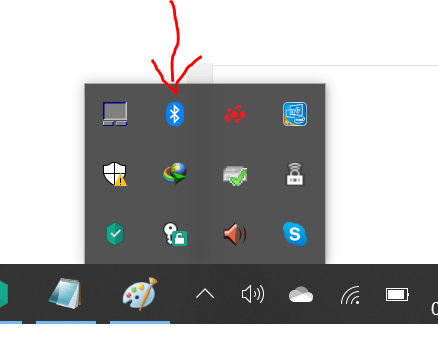
If it is already checked, close that window and connect your headphones following the steps below
- Bluetooth settings
- Options
- Discovery, for the protection of your privacy, check on the first box “Allow Bluetooth devices” in locating this device only when you wish a Bluetooth device should find this computer
- Connections, check on the following boxes
- Allow Bluetooth devices in connecting to this computer
- In case a new Bluetooth gadget wants to connect, give me an alert.
- On the notification area show the icon of Bluetooth.
Remember, such a connection is good for audio. It is the best way because Bluetooth cannot transmit video playback, and you will have to play audio or send files and pay them there.
How to Connect Bluetooth Headphones to iPhone
- Bring your iphone and your Bluetooth device in range of one another. For the Bluetooth technology to function properly, the two devices should be close together. The recommended distance should not exceed 30 feet. See to it that you are close to your Bluetooth device as you try to pair it with your iphone.
- Turn the Bluetooth device on; the device should be powered on before pairing your iphone. In case the technology doesn’t turn on automatically when the Bluetooth device does then, it is necessary that you connect the Bluetooth technology by a switch or button. Check the device properly for this option.
- Place the Bluetooth gadget in pairing mode, for certain Bluetooth devices; the pairing mode should be turned on. If you don’t see an option for pairing mode, then you should search for the option to facilitate for the device being “discoverable.”
- Unlock your iphone; unlock your iphone so that you can access the settings. Hold down the home button` and clench your thumb over the button to allow for touch ID technology to scan your fingerprint.
- Open and find the settings app, when you find the settings app, which is a gray icon having a symbol that seems like a cog, tap it using your finger so that you can open it.
- In the settings select Bluetooth from the list which appears, when your settings app opens, the Bluetooth setting ought to be at the peak of the list, near cellular Wi-Fi and airplane mode. Tap it to steer it to the next page, which will then enable you to obtain the Bluetooth settings.
- Under Devices list explore your Bluetooth device, once the Bluetooth on your iphone is active, nearby Bluetooth devices will be searched by your iphone, once it populates, locates your device from that list.
- Pair your iphone alongside the Bluetooth device, once your device’s name appears on available devices list pair it with Bluetooth by tapping on the devices name
- Place both devices within each other’s range as you use them, now that the device and your iphone are paired, the Bluetooth device will often appear in a pairing option whenever you switch on the Bluetooth upon your iphone.
How to Connect Bluetooth Headphones to an Android Phone
Before you can connect using Bluetooth to your headphones, you have to switch on the Bluetooth on your android phone.
Start by scrolling down the shade of notifications from the peak of your screen. Go down to the quick settings panel from the notification shade.
In case the Bluetooth icon isn’t highlighted, turn Bluetooth on by taping it. Make sure your tablet or phone is using Android 6.0 and above. See to it that location and Bluetooth are turned on your tablet or phone.
Switch on fast accessory pair near your tablet or phone, and then tap to pair. You will get a notification showing pairing complete. If your phone has an app, tap to put the app in Google play.